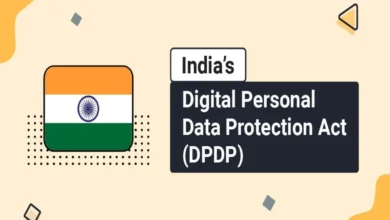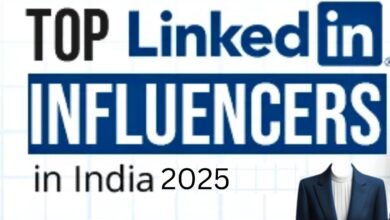Oculus Go: How to use PS4, Xbox One, and Switch controllers
The Oculus Go is a wonderful VR headset that’s easy to jump into with a great motion controller to play games with. But, sometimes, you just can’t beat the response and control afforded by a proper gamepad.
Oculus Go allows you to connect a more traditional controller via Bluetooth. But, don’t worry, you don’t have to buy some expensive new bit of kit to access controller-based games; you may already have one sitting in your living room.
That’s right, PS4, Switch and (some) Xbox One controllers can all be linked up with your Go. But how exactly do you do that and what can you do with them? Check our handy guide below for all you need to know.
Download the Oculus App and connect your Go

The first thing to do is get your Go set up on a smartphone, which you’ve probably already done. Download the free Oculus app from the iOS or Android app stores, open it up, and find settings on the bottom right. From here, you’ll be able to pair your Go with your phone by selecting ‘Pair New Headset’. Oculus has prepared its own snazzy step-by-step walkthrough to guide you through that process that you can’t go wrong with.
Get ready to pair
Now for the important bit. Back in settings, select your Go headset (it’ll need to be on) to open a drop-down menu. Here you’ll find a ‘Controller’ option. Press that and you’ll come to another menu that will list any already-connected devices, including your motion controller. It’s “Pair New Controller” that we want; pressing that will bring you to a blank screen that awaits a connection with your chosen device. What you do next depends on the controller you want to pair.
PS4 DualShock 4

For Sony’s PS4 controller, you need to have it on hand, not connected to any other PS4 system. Press and hold both the PlayStation button (the circular button with the logo on it in the middle) and the Share button (located just left of the touchpad) at the same time. The controller’s light will start to flash white, indicating it’s searching for connections. Check back in with your smartphone and you should eventually see “Controller Wireless Controller” listed. Tap that, and you’re connected.
Switch Pro controller

Above: The Nintendo Switch Pro Controller feels great even if it isn’t worth $70.
Image Credit: Nintendo
The Pro controller for Nintendo’s hybrid console is super-simple to connect. At the top of the device, next to the charging port, is a small circular button. Make sure your Pro isn’t currently synced with a Switch and then press and hold that button. Flashing lights will appear and, in turn, you’ll see the controller show up on your phone. Select it to pair your Switch controller to your Oculus Go.
Xbox One S controller

Above: The Xbox One S.
Sadly, you can’t use the first generation of Microsoft’s Xbox One controllers with your Go. Even the one that came with the Oculus Rift won’t work. If, however, you bought one of the Xbox One S controllers when they launched last year, or got one with the Xbox One X, you should be good to go. There’s a round sync button at the top of the device, next to the charging port. All you need do is hold that and the controller should eventually show up on your phone. Tap the name and get into the game.
Tips for using a gamepad with Oculus Go
Truthfully, pairing your gamepad with your Go is only half the battle; they’re tricky to use, too. I would definitely recommend just sticking to the Go’s motion controller when using the usual menu; the headset gets easily confused and often won’t show you the right menus so select the app you want with the issued controller then make the switch.
The other big problem is latency; there’s a lot of it. Some button presses can go completely unregistered, so it’s important to press and hold them until you get the desired effect. This obviously makes some games hard to play, so you might want to choose slower experiences.
What games can I play with gamepad?
There aren’t a great deal of Oculus Go games that support gamepads, but there are some good ones all the same. Perhaps the most obvious choice is stealthy sneaking game, Republique, which is pretty well playable once you adjust to the latency. It’s a little more of a hassle to control Oculus’ free Herobound games, but worth a shot if you’re willing to put up with the fight. Personally? I have to give a shout out to Land’s End, a brilliant exploration game that’s slow pace won’t be an issue.
Source: VentureBeat
To Read Our Daily News Updates, Please visit Inventiva or Subscribe Our Newsletter & Push.