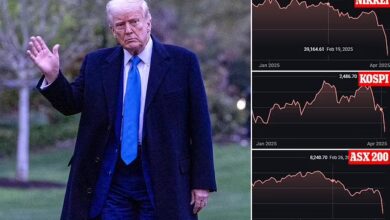Microsoft releases new Windows 10 preview with SwiftKey, Snip & Sketch, and Sticky Notes improvements
Microsoft today released a new Windows 10 preview with improvements to the sign-in options, SwiftKey, input, accessibility, Snip & Sketch, and Sticky Notes. This build is from the 19H1 branch, which will arrive in the first half of next year.
Windows 10 is being developed as a service, meaning it receives new features on a regular basis. Microsoft has released six major updates so far: November Update, Anniversary Update, Creators Update, Fall Creators Update, April 2018 Update, and October 2018 Update.
The Sign-in options have been simplified to help users choose the safest and fastest sign-in option for their needs. The team believes that by “condensing each sign-in option into a list that explains individual properties and next step for setup,” users will feel more informed. But really, Microsoft just wants you to use Windows Hello and help it kill the password.
In the October 2018 Update, Microsoft brought SwiftKey’s AI technology to Windows 10. This build expands support to more languages: English (Canada), English (India), French (Canada), French (Belgium), French (Switzerland), Portuguese (Portugal), German (Switzerland), and Spanish (United States). These work with the touch keyboard, but hardware keyboard text suggestions are also now supported with the above languages (Settings => Devices => Typing => “Show text suggestions as I type”).
Other input improvements include the addition of Indic Phonetic keyboards for Hindi, Bangla, Tamil, Marathi, Punjabi, Gujarati, Odia, Telugu, Kannada, and Malayalam. As you type using the English QWERTY keyboard, Windows 10 uses transliteration to suggest possible Indic text candidates. You’ll have to add the Indic language in Settings, as well as downloading the Indic Phonetic keyboards.
As for accessibility improvements, the Narrator will now alert you when you are accidentally typing with Caps Lock turned on. The setting is on by default, but you can turn it off (Ctrl + Win + N, and hit the “Change when you receive Caps Lock warnings while typing” box).
Microsoft also released updates for Snip & Sketch (version 10.1809.2964.0) and Sticky Notes (version 3.1.32).
Snip & Sketch now lets you add a border to your screenshots, lets you print directly from the app (including printing to PDF), and refines the save options (confirmation to close an unsaved file, filenames now include timestamps, jpg and gif file types are now supported). The old About flyout has been replaced with a full settings page where you’ll find the aforementioned option to add a border, an option for updates made to your snip to copy automatically to your clipboard, and so on.
Sticky Notes now supports Windows 10’s Dark Mode. Alternatively, you can set your color mode to suit your mood independent of your system settings. Syncing is also faster now, though Microsoft didn’t say by how much.
Bug fixes and known issues
This 19H1 build includes the following general bug fixes and improvements:
A feature where if you right click on a group name or tile folder in Start, you will now have an option to unpin it. Currently 50 percent of Insiders will have this option.
- Fixed an issue where Task Manager settings wouldn’t persist after closing and reopening Task Manager in recent flights.
- Fixed an issue where only users in Vietnam could use the new Vietnamese Telex and Number key-based keyboards.
- Fixed an issue where doing an upwards search with wrap enabled in Notepad wouldn’t find the last word in the text.
- Fixed an issue that could result in Settings crashing when navigating to Data Usage.
- Fixed an issue where starting the PIN removal process in Settings then clicking Cancel when prompted for your password would crash Settings.
- Fixed an issue where twinui.dll would crash on some devices in the last few builds after selecting a wireless display to project to from the Connect flyout.
- Fixed an issue where enhancements selected under Speaker Properties > Enhancements wouldn’t persist on upgrade.
- Fixed an issue resulting in FLAC metadata being cut short in File Explorer and other locations.
- The “Forget” option for Wi-Fi profiles is now available for non-admin users.
- Ctrl + Mouse Wheel Scroll to zoom in text is now supported in Command Prompt, PowerShell, and WSL.
- When using dark theme (Settings > Personalization > Colors) your scrollbars in Command Prompt, PowerShell and WSL will now become dark too.
- Fixed an issue with the console that could cause graphical glitches in the embedded terminal of VS Code.
- The options to change your default app mode and enable/disable transparency have moved to the top of Colors Settings so it’s easier for people to find.
Today’s update bumps the Windows 10 build number for the 19H1 branch from 18267 (made available to testers on October 24) to build 18267.
This build has nine known issues:
- Task View fails to show the + button under New Desktop after creating 2 Virtual Desktops.
- Some users will notice the update status cycling between Getting Things Ready, Downloading, and Installing. This is often accompanied with error 0x8024200d caused by a failed express package download.
- If you have a have a large number of OTF fonts, or OTF fonts that support the extended East Asian character set, you may experience some unexpectedly missing text across the system. If you encounter this issue, navigating to the Fonts folder (c:\windows\fonts) may resolve it.
- PDFs opened in Microsoft Edge may not display correctly (small, instead of using the entire space).
- A race condition resulting in blue screens could occur if your PC is set up to dual boot. If you’re impacted the workaround is to disable dual boot.
- The hyperlink colors need to be refined in Dark Mode in Sticky Notes if the Insights are enabled.
- Settings page will crash after changing the account password, we recommend using the CTRL + ALT + DEL method to change the password.
- WSL will not work on this build. If you require WSL to work, you can rollback to Build 18267.
- If you install any of the recent builds from the Fast ring and switch to the Slow ring – optional content such as enabling developer mode will fail. You will have to remain in the Fast ring to add/install/enable optional content. This is because optional content will only install on builds approved for specific rings.
As always, don’t install this on your production machine.
Source: VentureBeat
To Read Our Daily News Updates, Please Visit Inventiva Or Subscribe Our Newsletter & Push.