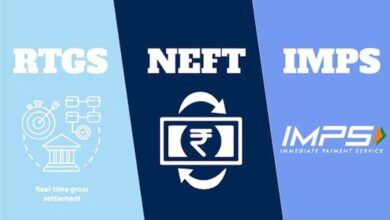Google Pixel Slate review: An expensive work in progress
Another year, another powerful Chrome OS device from Google. Like clockwork, flagship devices have accompanied milestone releases of the Mountain View company’s lightweight, Linux-based operating system for the past several years and doubled as showcases for spotlight features. Now it’s the Pixel Slate‘s time to shine.
The Slate has the distinction of being Google’s first 2-in-1 convertible that doesn’t run Android, following on the heels of the Pixel C. And in some respects, it’s Google’s strongest showing yet, thanks to bespoke accessories like a custom keyboard — the Pixel Slate Keyboard — and a category-leading display, plus new multitasking features optimized to take advantage of its form factor.
But it’s not perfect. Under the hood, the Slate’s processor is decidedly less powerful than those found in the Surface Pro 6. And other omissions — like the lack of a 3.5mm headphone jack — bear the ugly stamp of compromise.
Rarely has the 2-in-1 category been more competitive, what with heavyweights like the aforementioned Surface Pro 6 and Apple’s recently released 2018 iPad Pro topping a list of capable machines from HP, Asus, Samsung, and others. So how does the Pixel Slate stack up?
That depends on how long you’re willing to wait.
Design
The Pixel Slate’s design can be summed up in six words: slim, light, and built to last.
It’s a smidge heavier than Apple’s 1.39-pound iPad Pro 12.9 (2018), but no less wieldy for the extra ounces. Don’t get me wrong — the Pixel Slate isn’t a tablet that lends itself to one-handing, and my two skinny arms can’t hold the thing at eye level for very long. Still, it’s exceptionally well-balanced, with a pivot almost perfectly centered on its anodized aluminum chassis. And it manages to come in under the 1.7-pound Surface Pro 6 and HP Spectre X2, albeit not the 1.55-pound Lenovo ThinkPad X1 Tablet.
![]()
Being lightweight isn’t extraordinary on its own, of course, but it’s a quality the Pixel Slate milks for all it’s worth. The aforementioned aluminum — colored an understated shade of dark blue (Google calls it “midnight blue”) — wraps subtly around all four sides, with slight and gradual curvature that feels great in the hand. It’s a seamless transition from the front’s lipped Gorilla Glass to the backplate, which houses an 8-megapixel camera on the top-left corner and an embossed Google logo on the top right.
Moving on to the Slate’s top and sides, there’s a recessed power button with a fingerprint sensor — Pixel Imprint — that boasts a dedicated microcontroller Google claims delivers “better on-device security” and a pair of USB-C ports — one on the left side, below the volume rocker, and another on the right — that output video up to 4K.
What you won’t find is a 3.5mm audio jack — Google opted to relegate audio duties to Bluetooth 4.2 and USB-C ports. Fortunately, the company had the decency to include a USB-C-to-3.5mm adapter.
Display
On the front of the Pixel Slate is the screen, which is arguably the star of the show. Two front-firing speakers and a front-facing 8-megapixel camera flank the 12.3-inch, low-temperature polysilicon (LTPS) LCD — power-efficient tech that uses less energy per pixel than traditional IPS or TFT panels. At 3,000 x 2,000 pixels — 6 million pixels total, 293 per inch — it has a higher resolution than the Surface Pro 6 (2,736 x 1,824, 267 pixels per inch) and 2018 iPad Pro 12.9 (2,732 x 2,048, 264 pixels per inch).
That sharpness is on full display, so to speak — you’ll strain your eyes trying to distinguish individual pixels on the Pixel Slate at arm’s length. YouTube videos at 4K look as sharp as you might expect, as do typefaces, high-res photos, and user interface (UI) elements like app icons and the control panel. Perhaps the best thing about the Slate’s resolution, though, is the expanded scaling options it affords. The internal size is set to 100 percent by default (effectively 1,333 x 889 pixels), and I found 70 percent (1,905 x 1,270) to be the sweet spot between comically small and inefficiently large elements. But even at 40 percent — the Slate’s native resolution — text is perfectly readable.
Less impressive is the display’s color reproduction — at least on paper. It covers up to 72 percent of the NTSC color space, which is roughly equivalent to 100 percent of the sRGB color gamut and on par with the Surface Pro 6. But it’s narrower than the DCI-P3 color space the iPad Pro (2018) supports and falls short of the minimum requirements for high dynamic range (HDR) specifications, like HDR10+ and Dolby Vision.
This is noticeable, particularly next to HDR-capable displays like the Pixel 3 XL. With the display set to maximum brightness — about 400 nits, or roughly equivalent to the 2018 iPad Pro — the Slate’s contrast is visibly inferior to that of my trusty Surface Pro 4. It’s oversaturated and blows out colors on the warmer end of the spectrum, particularly reds and greens. In one 4K demo reel, a coastal beach looked uniformly and unnaturally white on the Slate, and a grassy knoll glowed a neon-green.
Above: Comparing the displays of Google’s Pixel Slate and Microsoft’s Surface Pro 4.
Image Credit: Kyle Wiggers / VentureBeat
The dynamic range isn’t anything to write home about, either. In another demo clip, a rainforest canopy lacked the nuanced 9shadows the Surface Pro 4 managed to reproduce. And in an admittedly unscientific comparison of pitch-black backgrounds, the Slate’s screen showed a lighter image — evidence of a higher minimum black level.
Battery life
Most of the Slate screen’s sins could be forgiven if it delivered on the promise of superior battery life, though, and I’m pleased to report that it does.
Google quoted an impressive 13.5 hours on a single charge thanks in part to the display’s “molecular” construction and a 48Wh battery, and while I haven’t quite cleared that benchmark with my Slate, I’ve seen it come close. With the brightness set to medium and a relatively performance-intensive mix of Chrome tabs and Android apps like Slack, Twitter, and Discord running in the background, I managed to consistently eke out nine to ten hours. High-res videos drain it faster, of course, as do graphically demanding games such as Shadowgun: Deadzone — queuing up those nonstop on a recent plane trip overseas, I got around five to six hours.
Thankfully, the Slate also charges super quickly with the included wall adapter, which maxes out at 20V/2.25A. Google claims that 15 minutes of charging delivers up to two hours of use, and that’s roughly in line with what I see — about four hours of use in 40 minutes.
A final note on recharging: I can’t overstate the convenience of twin USB-C ports that double as charging ports. The Pixel Slate, like the Pixelbook before it and following in the 2018 iPad Pro’s footsteps, ditches a proprietary power plug for USB 3.1 (as does the wall adapter). It’s an absolute godsend when traveling, particularly if (like me) you lug around other devices that sip power via USB-C.
Speakers
The aforementioned battery drives the Pixel Slate’s display, and also its dual speakers. They’re in a front-firing stereo arrangement that has been “algorithmically tuned” for “crisp highs” and “clear lows,” Google tells me, and that seems to be largely true.
Vocals, a notorious trip-up for speakers of this size, don’t sound muted or distorted — Jimi Hendrix came through loud and clear in “All Along the Watchtower.” And strings in John Williams’ “Duel of the Fates” were impressively detailed, with tension and warmth that’s so often lacking in tablets at any price point.
The bass is a different story, which isn’t surprising given the volume the twin radiators have to work with. It’s present and clear, but definitely muted and understated in songs like Ocean Wisdom’s “Revvin.”
Cameras
The cameras are a good deal worse than the speakers, I’m afraid to say.
Both the rear (f/1.9 aperture, 4um pixel size, wide field of view, 1080p video at 30 frames per second) and (8MP, ƒ/1.8 aperture, 1.12um pixel size, 1080p video at 30 frames per second) take incredibly noisy, washed-out, and frequently overexposed photos that don’t come close to the quality I’m used to from Google’s Pixel lineup. To be fair, premium smartphone-quality snaps are probably a bit much to ask of a 12.9-inch tablet, but I was at least expecting a more stable photo-taking experience. The Google Camera app is a stuttery mess when it attempts to autofocus, and I only got portrait mode — a carryover feature from the Pixel that blurs the background while keeping the subject in focus — to work once; it repeatedly crashed the camera app.
The first three photos were taken with the rear-facing camera, and the last two with the front-facing camera:
Gallery: Google Pixel Slate camera samples
Titan C security chip
The Pixelbook Slate is the first device bearing Google’s Titan C security chip, the counterpart to the Titan M microcontroller inside the Pixel 3 and Pixel 3 XL. Essentially, it’s a coprocessor encoded with a unique identifier that performs encryption and service authentication, as well as boot-time checks of the Slate’s code and components.
Unlike, say, Apple’s 2T security chip, which encrypts fingerprints, serves as a gatekeeper between the microphone and front-facing camera, and powers features like automatic white balancing and audio signal processing, the Titan C acts more or less as an off-the-shelf trusted platform module (TPM).
Performance
The Pixel Slate packs one of four Intel processors, depending on which configuration you choose. The latter three are based on Intel’s Amber Lake microarchitecture and fabricated on a 14nm++ process, and draw around 5W of power.
- An Intel Celeron 3965Y clocked at 1.5GHz
- An Intel Core m3-8100Y, clocked at 1.1GHz with a Max Turbo of 3.4GHz
- An Intel Core i7-8200Y, clocked 1.3GHz with a Max Turbo of 3.9GHz
- An Intel Core i7-8500Y, clocked at 1.5GHz with a Max Turbo of 4.2GHz
But wait! It gets more confusing. The Celeron-packing Pixel Slate comes in 4GB RAM/32GB storage and 8GB/64GB storage RAM flavors, priced at $599 and $699, respectively. The Core m3 and Core i5 variants have 8GB RAM/64GB ($999), and the Core i7 model has 16GB RAM/256GB ($1,599). (My Pixel Slate unit is the Core i5 version.)
Compare that bunch to the Surface Pro 6 lineup, which is a bit pricier on the low end at $749 but which features quad-core processors based on Intel’s Whiskey Lake microarchitecture (also fabricated on a 14nm++ process). There’s also the $999 12.9-inch iPad Pro (2018) to consider: It features a custom-designed A12X Fusion, a 7-nanometer, eight-core CPU that Apple claims can deliver “Xbox One S-class” graphics performance.
Anecdotally, the Slate has no trouble juggling 30-plus tabs in various states of suspension, plus a foreground Android app or two. It doesn’t choke on 8K YouTube videos, and it’s a capable gaming machine — if Android originals and ports like Asphalt 8: Airborne, Spelunky, Quake Jetpack Joyride, Fallout Shelter, Baldur’s Gate 2, and FTL: Faster Than Light are your thing, that is. And like most Chrome OS devices, the Slate cold-boots quickly — in 18 seconds or less, in my testing.
All that said, taskbar (shelf) animations — summoning the shelf and scrolling through the list of app shortcuts — are consistently laggy and jittery. The same is true of window switching, the Slate’s transition between docked mode and tablet mode, and Chrome OS’ split view. They never feel unresponsive, but there’s enough latency to give pause.
And occasionally, without clear warning or cause, UI elements briefly flicker. I reached out to Google for an answer, and they provided a statement:
Many different things could cause a flicker in various portions of the UI. It’s hard to tell from the description of this specific issue exactly what is causing it, but as our systems get more and more complex we continue to identify ways of improving the user experience. The interaction of advanced web applications, the world’s fasted and most advanced web browser based OS and increasingly advanced hardware … can introduce some artifacts on the margins that we are continually optimizing. Furthermore, on a six-week cadence, we release updates to Chrome OS covering everything from general polish and usability to new features. Thanks to this model your Pixel Slate will stay fast over its life cycle and continue improving from a software standpoint.
From a raw numbers perspective, the results were less impressive. The Pixel Slate achieved single-core and multi-core scores of 3,579 and 7,110, respectively, in benchmarking suite Geekbench. By comparison, Surface Pro 6 scores hover around 4,200 in single-core and 13,500 in multi-core, and we’ve seen the 12.9-inch 2018 iPad Pro hit 4,989 in single-core tests and 17,889 in multi-core.
Accessories
Keyboard
The Pixel Slate Keyboard stands out in a crowded field. The keycaps, you’ll notice right away, aren’t the traditionally square affair — they’re circular and concave, with slight round outer ridges. A Pixel Slate product manager told me that some early testers saw their typing accuracy improve because of the 16-diameter keys’ closer spacing.
![]()
Personally — and I’d never thought I’d say this, considering the years I’ve spent espousing the benefits of Microsoft’s Type Cover — I’m in love. It’s my new go-to. The Pixel Slate Keyboard might not have Alcantara leather, but its matte plastic housing is nearly as comfortable. And there’s really impressive attention to detail, from four raised prongs that prevent the Slate’s touchscreen from mashing the keys to the backlighting that switches on almost instantaneously after the lights dim.
Of all the things the Pixel Slate Keyboard has going for it, the keys take the cake. (Google calls them “hush keys” — a nod to the sound-dampening tech beneath the keycaps.) They’re noticeably springier and sturdier than the Microsoft Type Cover’s, with comparable key travel (1.2mm). And while they’ve admittedly slowed down my typing speed a touch, the extended reach I’m forced to make for each key has cut down on mistyped keys and typos.
I’m not as enamored with the Pixel Slate Keyboard’s etched glass touchpad, which doesn’t recognize pinch-to-zoom gestures as consistently as Microsoft’s Type Cover. But I like that it’s wider (73.9mm x 102.7mm), ever-so-slightly more resistive, and, in my tests, a tad more responsive and precise.
There’s more to the Pixel Slate Keyboard than keys and touchpad. A leather flap with an attached magnet serves as an adjustable stand, propping up the Slate from a roughly 30-degree angle to vertical. I’ve come to prefer it to the Surface Pro’s built-in kickstand, if only because it’s easier to adjust one-handed.
![]()
There’s a proprietary four-pin connector — Quick Snap Connector — that pairs the keyboard to the Pixel Slate, and a powerful magnet that keeps it in place. It’s a fine setup, but I wish the attraction was a bit less strong; it takes a substantial amount of effort to pull the two apart.
And despite the many things in the Pixel Keyboard Slate’s plus column, there’s the sky-high price tag to consider at the end of the day: $199. That’s $40 more than the Type Cover and Apple’s Smart Keyboard for the iPad Pro.
Pixelbook Pen
Styluses are a given with tablets of a certain size these days, and the Pixel Slate’s instrument of choice is the year-old Pixelbook Pen. (The Slate works with other Wacom AES styluses, Google notes, though with limited functionality.) It hasn’t changed all that much, save a new midnight blue finish to match the Slate.
![]()
The Pen — which was developed in partnership with Wacom — takes a single AAAA battery that provides juice for up to a year. The grip’s aluminum contrasts nicely with the bottom portion’s plastic, the two bifurcated by screw threads that conceal the battery compartment. And the replaceable elastomer tip on the end has 2,000 levels of pressure sensitivity (about half that of Microsoft’s Surface Pen), 60 degrees of tilt sensitivity, and a 10-millisecond response time.
The Pixelbook Pen’s single physical button launches the Google Assistant when it’s pressed and held. Circling text and images on the Slate’s screen shows information about them, or attempts to transcribe them if they contain text.
More convenient is the handwriting recognition feature, which taps artificial intelligence (AI) to transcribe chicken scratch into Latin characters and predict next words and phrases. It works well in my testing — at least as well as Windows 10’s handwriting recognition with the Surface Pen. But I wish that my scribblings didn’t quickly fade away on the Pixel Slate’s keyboard, which makes it tough to keep track of progress.
![]()
A handful of apps explicitly support the Pixelbook Pen, including Sign Easy, Autodesk Sketchbook, Acrobat Reader, Docusign, INKredible, Google Keep, and Infinite Paper. Google Keep’s implementation is among the best — its sketch canvas offers a choice in colors, stroke thickness and style, and optional grid patterns.
The Pen isn’t without its problems, though. Unlike the Surface Pen or Apple’s Pencil, it can’t be affixed to the Slate; it has to be stowed away separately. And particularly disappointingly, the Assistant button can’t be customized or reassigned to a different action.
Software
The Pixel Slate, like the Google Pixelbook, Pixel C, and Chromebook Pixel before it, runs Chrome OS. An operating system associated with inexpensive school laptops might sound like an odd choice for a powerful 2-in-1, but a Chrome OS product lead told me that the idea was to bring a “fully featured” desktop experience to a device that’s suited to both work and play, and that can be taken anywhere.
The Pixel Slate variant of Chrome OS brings a couple of key new features to the table, the most prominent of which is a sleeker and slimmed-down UI.
Native Chrome OS and Android apps (more on those later) alike occupy an omnipresent dock that’s always a swipe or tap away — a dedicated keyboard button pulls it to the fore, as does a tap and upward drag from the shelf. And when the Slate’s undocked, it transitions into a sort of “tablet” mode that expands a single Chrome tab or foreground Android app to fill the screen.
![]()
The taskbar, speaking of, is much like the Windows system tray or macOS dock in that it shows a row of icons representing running apps, which can be minimized, maximized, and pinned.
The shelf houses a search bar — the omnibox — that searches across apps, files, and the web. Below it, there’s a row of activity recommendations Google says tap the same AI that drives Android Pie’s app suggestions. At any given moment, you’ll see a mix of five shortcuts to contextually relevant and recently opened Chrome tabs and apps.
Below the row is a vertically scrolling list of shortcuts. Right-click on a Chrome tab or app and you’ll get options to pin it to the shelf, view pertinent info about it, or remove it.
The improved shelf dovetails with the Pixel Slate’s multitasking features. When the Slate is undocked, tapping and dragging a Chrome tab to the right or left of the screen splits the screen into two equal parts. A swipe down from the top bezel or a tap of the multitasking menu on the Google Slate Keyboard throws you into a multirow menu with live previews of open tabs and apps. And when the Slate is docked, Alt+Tab pops open a carousel of running programs.
Also in tow with Chrome OS on the Slate is an easier-to-invoke Google Assistant. Google claims it’s 3.5 times faster, and while I couldn’t put that claim to the test, it certainly seems speedy.
There’s three ways to get Google Assistant up and running on the Slate: from anywhere within Chrome OS except the lock screen with a hotword (“Hey, Google”), by pressing the dedicated Google Assistant key on the Pixel Slate Keyboard, or by tapping the Pixelbook Pen’s button. And there are two ways to issue a command: voice or keyboard. Otherwise, the Assistant on the Slate acts much the same as it does on Android and iOS, with the ability to check a calendar, set reminders, beam content to cast-enabled speakers and displays, look up movie showtimes and restaurants, and so on.
![]()
Google Assistant has improved in at least one respect: Google Docs-related requests, which on the Pixelbook once drew a blank, open a tab in Chrome with the query in question (for instance, “Find Google Sheets files from last September”). The same goes for Google Photos searches (“Search for pictures taken in New York last year”).
But it’s not quite the full monty. Try tapping a third-party Assistant app like Kayak, WebMD, or Uber and it’ll return an error message or launch a web search. It can’t play music from services like Spotify, Pandora, TuneIn, or NPR One, effectively forcing you to rely on web app equivalents. And unlike Apple’s Siri on Mac OS, it isn’t able to take dictated text messages or queue up a video conference.
The Assistant isn’t the only slice of Google’s ecosystem that made its way to the Pixel Slate. As alluded to earlier, the latest version of Chrome OS — that is to say, the version that ships on the Pixel Slate — supports Android apps courtesy a compatibility layer.
The compatibility layer is the product of roughly four years of engineering work, starting with the since-deprecated Android Runtime for Chrome (ARC) and culminating in ARC++. It’s been roughly two years since Google announced that select Chromebooks would gain support for Android apps, and in the intervening months, they’ve arrived via the Google Play Store on devices from Acer, Dell, HP, Lenovo, Samsung, and Google (the 2015 Chromebook Pixel and Pixelbook). The Pixel Slate joins the growing list with the latest version of Android — 9.0 Pie — under the hood.
![]()
A selection of entertainment, productivity, creativity, and wellness apps come preloaded, including Calm, Asana Rebel, Kinemaster, iA Writer, and Lineage 2. But the Google Play Store’s also in tow, providing access to the millions of apps available for Android.
A majority of the time, the experience is indistinguishable from native Chrome OS apps — an impressive feat, to be sure.
Games like Asphalt 8: Airborne run as smooth as glass (excepting frame rate dips accompanying lots of particles and high-poly objects) and take full advantage of the Slate’s sensors, including its three-axis gyroscope. Productivity apps like Google Calendar, Microsoft Word, and Google Docs launch without a hitch, as do apps like Snapchat, Skype, and Google Duo that tap the tablet’s cameras. And thanks to inline replies, you can quickly reply to Hangouts, Slack, and Facebook Messenger messages from notifications.
But ARC++ is still a work in progress, as evident from the hiccups I encountered in the course of testing:
- When a notification comes in while an Android app is in fullscreen view, the app won’t respond to clicks or taps until the notification is dismissed.
- Android apps, unlike Chrome OS tabs, don’t automatically resume after a reboot or restart — they have to be manually relaunched.
- App window sizes tend to be unpredictable. Some apps launch in fullscreen, and others in a windowed view.
Another rough-around-the-edges component worth mentioning, but which I didn’t have time to thoroughly test, is Project Crostini. In essence, Crostini brings proper Linux application support to Chrome OS, and when enabled from the settings menu, it lets you install apps like Steam, Andoid Studio, Vim, LibreOffice, and more from a terminal. The process isn’t particularly user-friendly at the moment, but down the line, as it’s iterated on, it could be a game-changer for the Pixel Slate and other Chrome OS devices like it.
A far more fleshed-out feature is Better Together, a collection of integrations and services intended to make Android devices and Chrome OS devices work … well, better together. Smart Lock automatically unlocks the Slate when your phone is paired with it via Bluetooth, as long as said phone is running Android 5.0 or above and within a distance of 100 feet. And Instant Tethering automatically taps a paired handset for mobile internet when you’re away from Wi-Fi, obviating the need to fiddle with hotspot settings.
Conclusion
Let me state for the record that I like the Pixel Slate — or at least the idea of it. It looks and feels every bit its $600 starting MSRP, despite the display’s color inaccuracy. And it brings a bevy of standout features to the tablet, among them USB-C power, crisp and clear stereo speakers, a handy fingerprint sensor, and a touch-forward build of Chrome OS — not to mention a keyboard I won’t soon give up.
![]()
But the Slate’s pitted against challengers with cumulative years of refinement under their belts. The 2018 iPad Pro, for instance, boasts a 120Hz display, facial recognition via FaceID, and configurable multitasking panes. The Surface Pro 6, meanwhile, packs quad-core processors and runs Windows 10, which remains the world’s most widely used PC operating system by a comfortable margin.
It’s true that Chrome OS has improved by leaps and bounds in two short years, thanks in large part to Linux and Android app compatibility that’s becoming better by the day. But outstanding bugs hold it back from delivering on the promise of set-it-and-forget-it versatility. And assuming the Slate’s underperforming hardware doesn’t pose an insurmountable development challenge, it’ll take months or years before Chrome OS reaches the competition’s level of polish.
Finally, there’s the price to consider. The entry-level Pixel Slate costs $600, but that’s excluding the $200 Pixel Slate Keyboard and $100 Pixel Pen, making it only slightly cheaper than the $899 Surface Pro bundled with the $129 Type Cover but at a significant performance cost. The priciest Slate configuration, which packs a dual-core Intel Core i7 processor, 16GB RAM, and 256GB of storage, is only $300 less expensive than the Surface Pro 6 configured with a quad-core i7, the same amount of RAM, and double the storage.
That’s all to say that the Pixel Slate could, with a matured Chrome OS and a price point that reflects its hardware, rival any 2-in-1 heavyweight in the market today. But as things stand currently, unless you prefer to spend the bulk of your time in a work-in-progress OS, you’re better off with a surer bet.
Source: VentureBeat
To Read Our Daily News Updates, Please visit Inventiva or Subscribe Our Newsletter & Push.