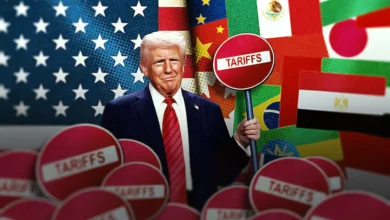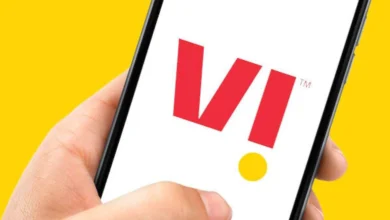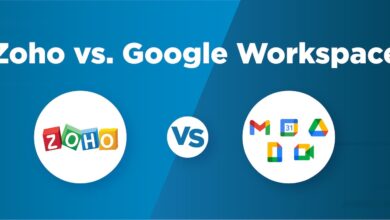Crop videos online or using desktop cropping software? Which Way to Go
In our daily life, we may shoot some videos with our mobile phones, cameras or Drones, etc. Before uploading and sharing online or for personal usage, most of us need to do some basic editing like cut video length or crop unnecessary part. Cropping videos may sound easy, because when you search in Google, there are a lot of free video cropping sites available, but are they really helpful in most cases? After testing a few best free online video cropping sites, we found some interesting facts.
Cropping videos with online sites
Cropping videos has its pros and cons. When you only want to crop short videos with small file size, it is very convenient to directly crop online with out installing desktop softwares. But if you want to process videos large than 100MB, it’s better to use desktop free video croppers. Following are some drawbacks we found in online croppers.
Too slow to upload long/large videos
Most online video croppers claims to support files up to 100MB or 500MB, but when you really upload a video in that file size, you’ll find it really needs a long time to upload, and chances are that the whole process will have unexpected errors and ask you to upload again. And most online croppers only support videos in popular format, such as MP4. If your files encoded with rare format and codec, the online croppers may fail to analyze those files.
Online cropping may be slow
Since uploading, cropping and downloading the cropped file are processed with online server, it is very important to keep a stable and good network speed.
Output file may have a watermark
Most online croppers will auto set a watermark on the output file, if you need to remove the watermark, you’ll be asked to pay for premium services. Moreover, the max output quality is 720p. Even if your original file is 1080p, it will be auto downscaled to 720p to guarantee successfully cropping.
Cropping videos with VideoProc
To perfectly solve the above-mentioned problems, you’ll just need a desktop software with cropping feature. Among the a wide range of choices, we think VideoProc is a good fit – which is a one-stop solution for video downloading, converting, editing and screen recording.

Flexiblely crop video to remove unwanted part
Crop video with VideoProc is really easy and flexible. Here are some simple steps.
Step 1. Open VideoProc and drag the video which you want to crop to the software
Step 2. Click “Crop” icon
Step 3. Drag the cropping frame to select the area you want or adjust position directly
Step 4. Click “Run” and get the cropped file in few sections.

Not just crop, you can cut, merge, crop and do more
One thing I love about VideoProc is that it let users to do basic editing very simply. For example, if you just want to cut a video, do you really need to open Adobe Premiere Pro, Final Cut Pro, or similar software? VideoProc covers all the widely used video editing solutions for users, such as cut, merge, crop, rotate, flip, slow down or speed up video, adjust volume, reduce background noise, add watermark/subtitle, remove fisheye effect shot by action cameras, etc. Even if you’re beginners, you can easily edit videos for safe storage, or for share with others on social media.
Powerful media converter
You may have shot a lot of videos with your mobile phones, cameras, DSLRs, GoPros, DJI drones, etc, but fail to open with media players, or import footages to some video editing software, or upload and share with others. This is maybe because the file is too large with wrong aspect ratio, incompatible format and codecs. In such cases, you simply need to convert the files to the needed format .

Alter 4K, huge size, and slow-mo recordings
As a general guideline, you commonly need 15 gigabytes of RAM for altering 4K videos with minor use of programs. The biggest advantage of VideoProc is that it is lightweight. The application has a low memory impression and never smashed or solidified the recordings that eat up the RAM quickly. You can even process 240fps moderate movement recordings shot with an iPhone XS Max or huge 4K recordings caught at sixty edges for every subsequent using a great deal of storage space with the utmost ease.
Full GPU-Accelerated Video Editing
Unlike other software, VideoProc makes use of Level-3 Hardware Acceleration. This is completely boost by Intel®, AMD®, and NVIDIA® GPUs which assist in conveying rich smooth (4K) video editing with high quality.

Final Thoughts
Capturing the best moments has become a part of our lives. Suffering from poor quality editing and running out of storage space shouldn’t be a hindrance to those beautiful videos. VideoProc adds beauty to the captured videos with amazing features as mentioned above. Don’t put yourself in a spot of bother trying any ordinary tools; edit your favorite videos like a pro with VideoProc.