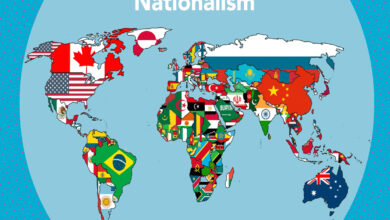Your Chromecast can now sync and stream audio along with Google Home speakers
Google’s got some good news for folks who want to string their speakers together for a better aural experience: if you’ve got audio playing on a Google Home speaker, you can now sync that up with anything connected to your Chromecast (like a TV or other speakers).
That means you can have your favorite podcast or album playing in your bedroom – where your Google Home speaker sits on the nightstand – as well as on the TV in your living room. In other words, Chromecasts can now be added to speaker groups just like actual speakers – and it works with all generations of this dongle.
I’m pumped for this, because I’ve got a decent-sounding Home speaker, and a Chromecast plugged into my TV (which is in turn connected to this soundbar), and I’ve been dreaming of having them play nice together. It doesn’t make sense for me to add another smart speaker to my small apartment, so this could be a great way to set up multi-room audio with the gadgets I already own.

I say ‘could be’ because I haven’t been able to test it yet. As XDA Developers noted, you’ll need to join the Preview program on your Chromecast to try this feature, and it hasn’t yet rolled out to my device. However, it should become available soon, and I’ll update this post with my experience once I’ve had a go.
You can join the Preview program by following these steps:
- Fire up the Google Home app on your Android or iOS device.
- Tap on the Chromecast that’s connected to your Wi-Fi network, and then tap the Settings button at the top right corner.
- Scroll down to the Preview Program section, and opt in by following the on-screen instructions.
If you can’t spot it, it’s because Google isn’t accepting new members in your region at the moment; you’ll need to check back later to see if you can get in. - You might also need to reboot your Chromecast before the option becomes available.
Next, you’ll need to add your Chromecast to a speaker group in the Google Home app, along with the other speakers you want to sync with:
- Launch the Google home app.
- Tap Add > Create speaker group, and then tap on each device you want to sync (be sure to include your Chromecast).
- Give your group a name (like ‘My place’ or ‘2nd floor’) and tap Save.
Once you’re all set up, try playing some music, audiobooks, or podcasts through your Google Home speaker. You should have audio playing through your Chromecast-connected devices as well as your speaker.
Source: The Next Web
To Read Our Daily News Updates, Please visit Inventiva or Subscribe Our Newsletter & Push.